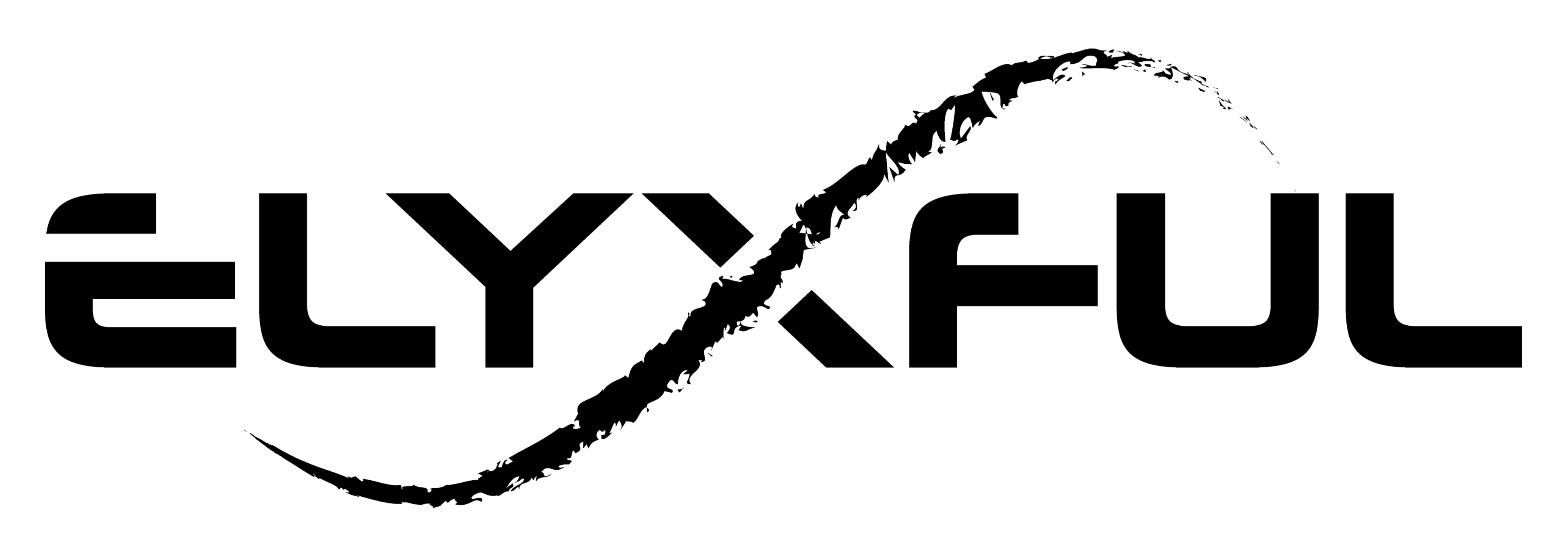For instructions on how to use your headset, you can CLICK HERE.
You can treat our headset as if it is a USB flash drive. Plug it into your laptop, computer or phone and copy your audio files into the folder.
For Windows
After connecting the charger to the headset and the USB end into your device, open ThisPC.
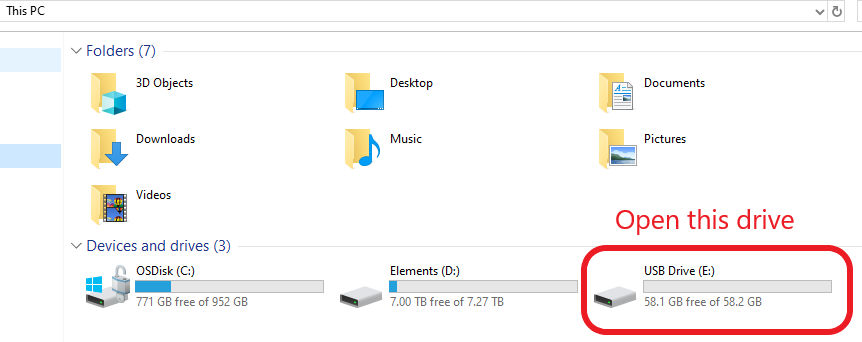
You will now see the files inside your headset. The headset comes with 3 music files. You can keep or remove them and add your own.
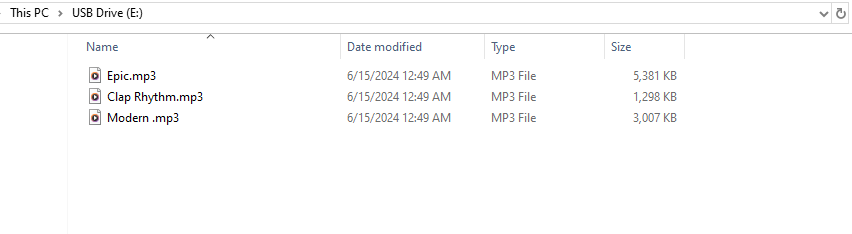
You can copy and paste your own files into this location or drag and drop your files.
When you are done, you can safely eject your USB drive.
For Android Phones (with USB-C adapter)
After connecting the charger to the headset and the USB end (with USB-C adapter or your own) into your phone, open My Files and find your audio files.
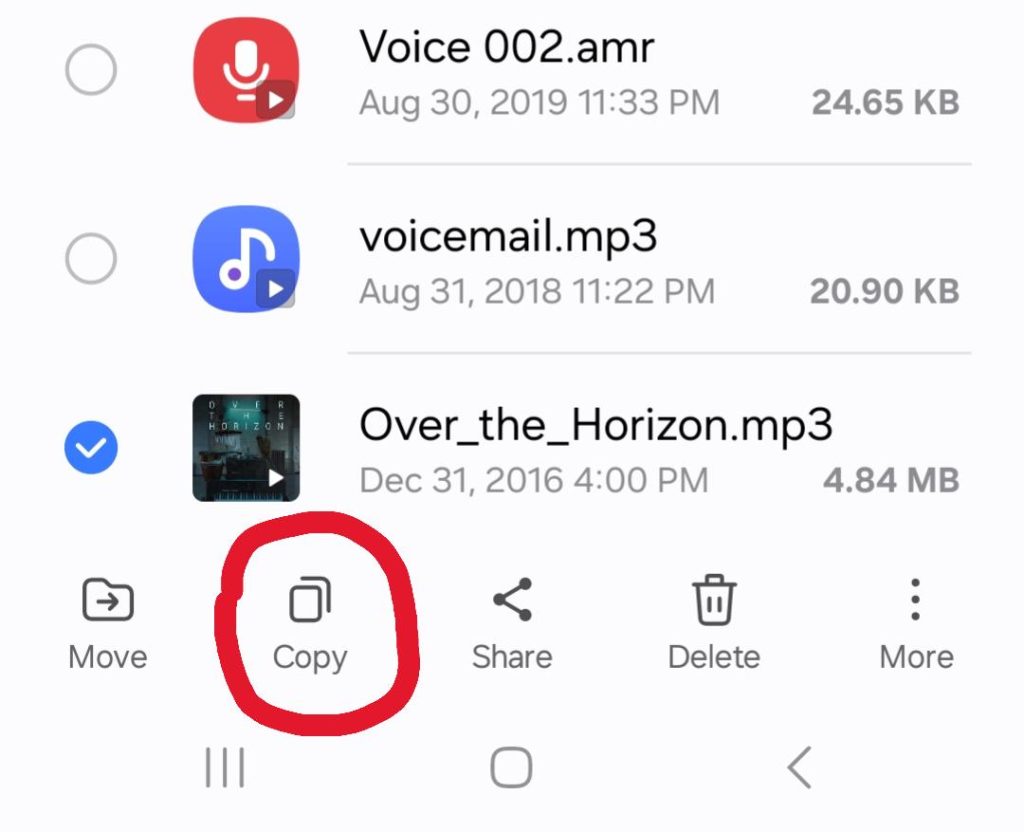
You can hold down your first file to select it and then you can select additional files.
When you are done, click the Copy button.
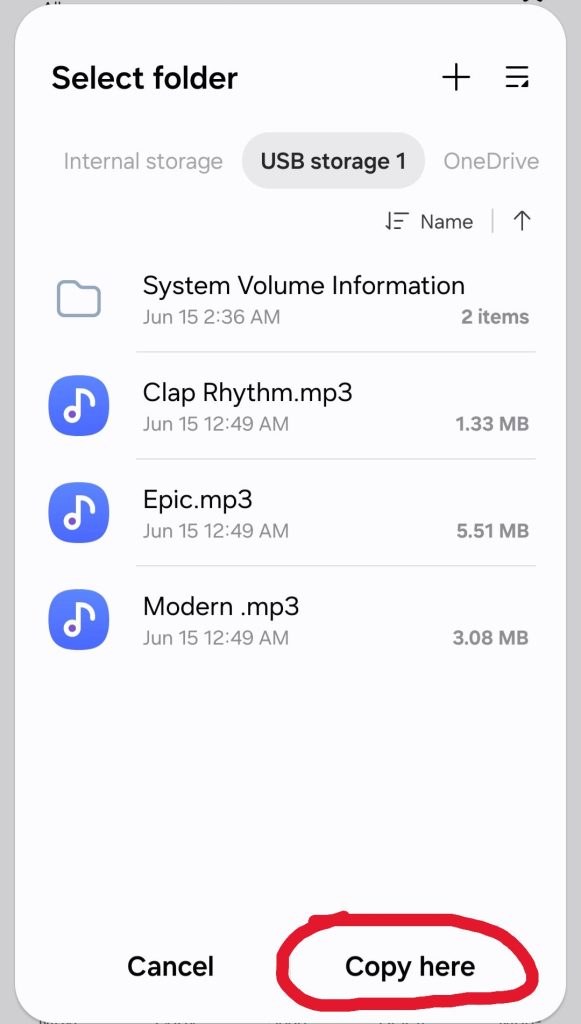
Select USB storage at the top tab and you will see these sample MP3 files that were pre-installed. You can then press Copy here.
After copying, you are done. You can go to My Files and tap the 3 dots next to USB storage and then tap Unmount.
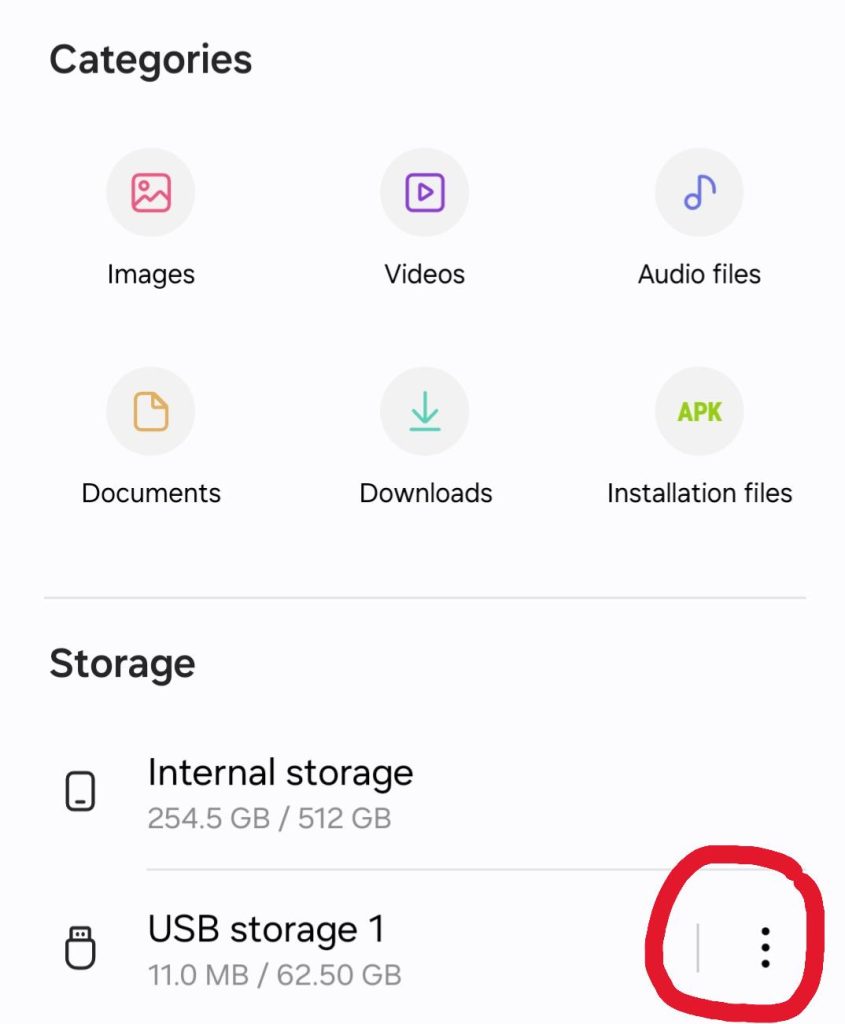
You can then disconnect your cables from your phone. Now you can begin enjoying your music in MP3 mode on your headset.
For Apple iPhones (with USB-C adapter)
Connect your Headphones to your iPhone using the Charger and the USB-C adapter
- After connecting, open the Files app and find your audio files.
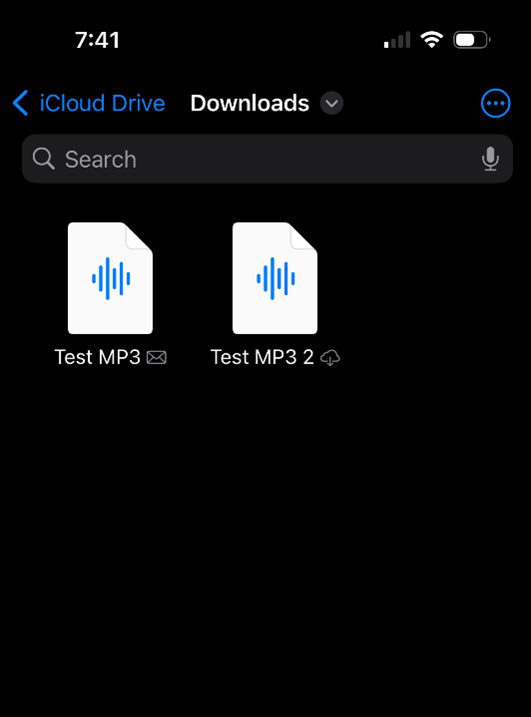
- Copying Files
- Copying a single MP3 file – Press and hold on the file you want to transfer and select “Copy”
- Copying multiple MP3 files – Press the 3 dots on the top right and hit “Select” to select multiple files. Select the files you want to copy and press and hold one of the selected files and select “Copy”
- Go back to the File Locations section and find the headphone’s drive. This will be shown as below.
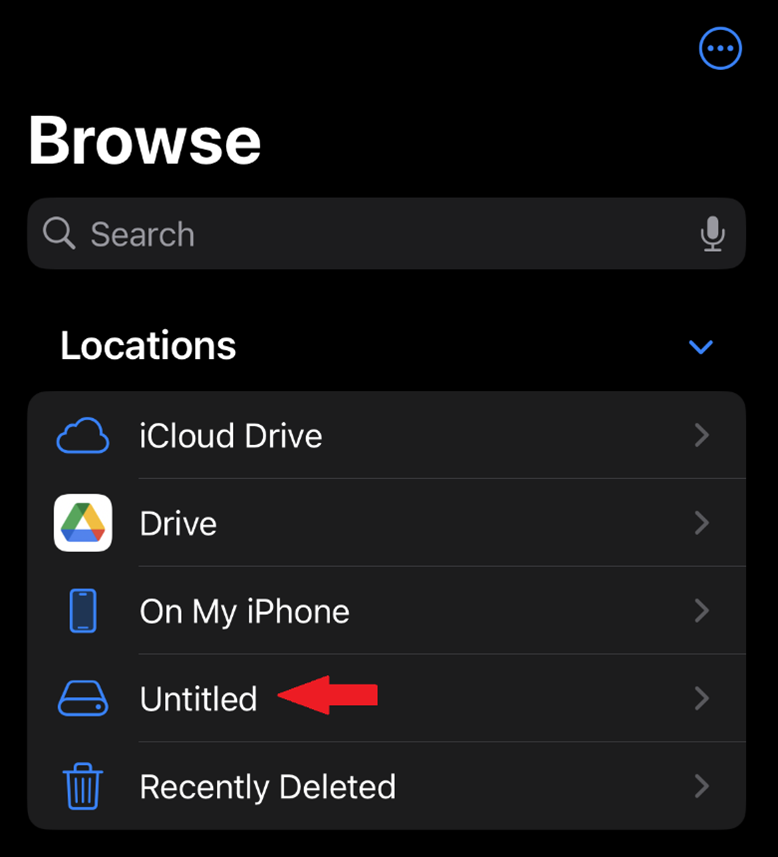
- Select the USB storage and you will see these sample MP3 files that were pre-installed.
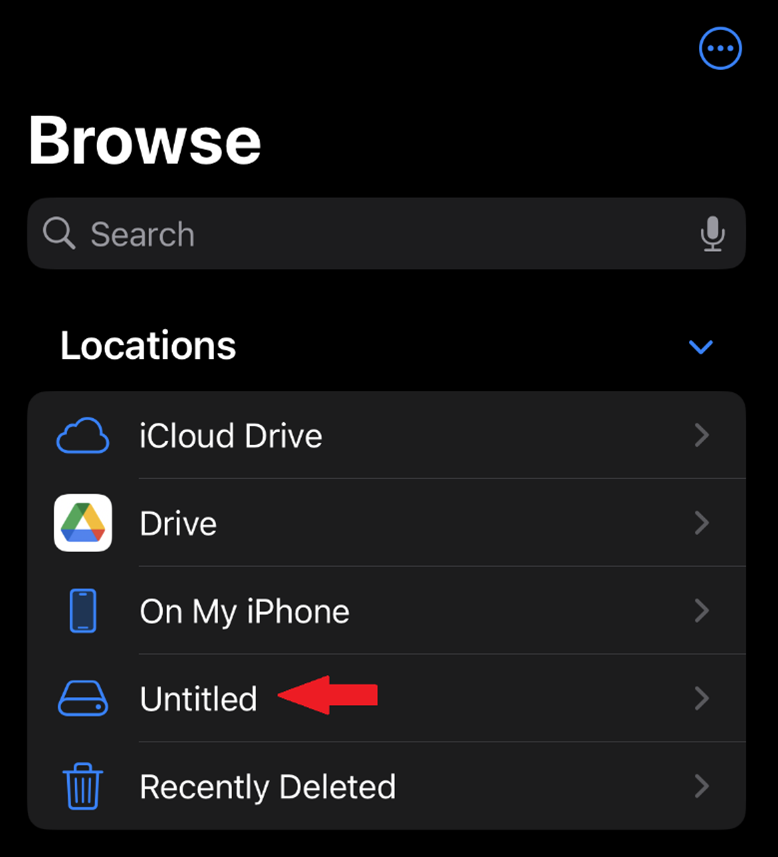
- You can then press and hold an empty space and select “Paste”.
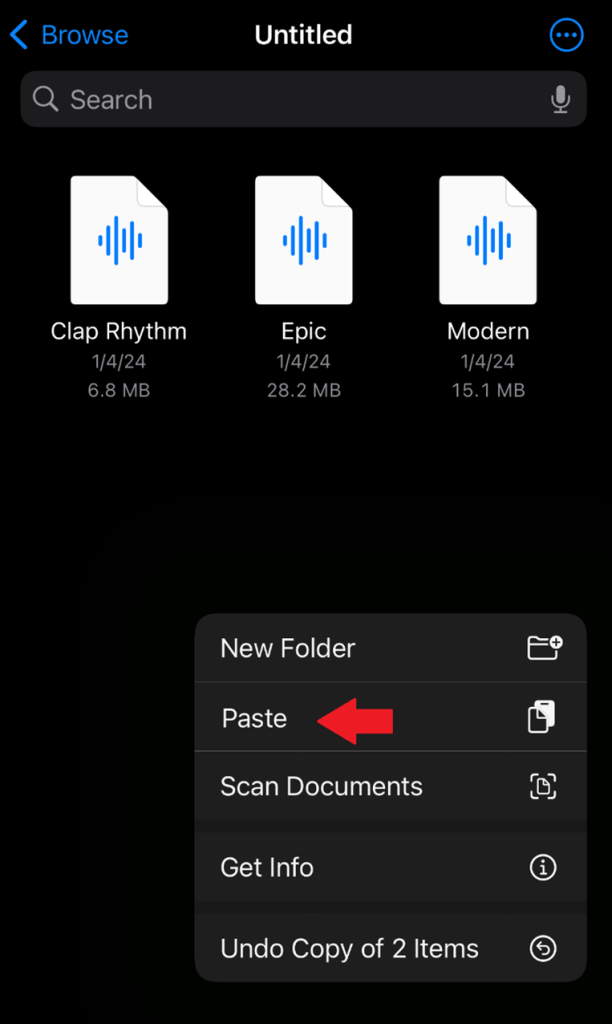
- Files will now be copied. Repeat for any other MP3 files.
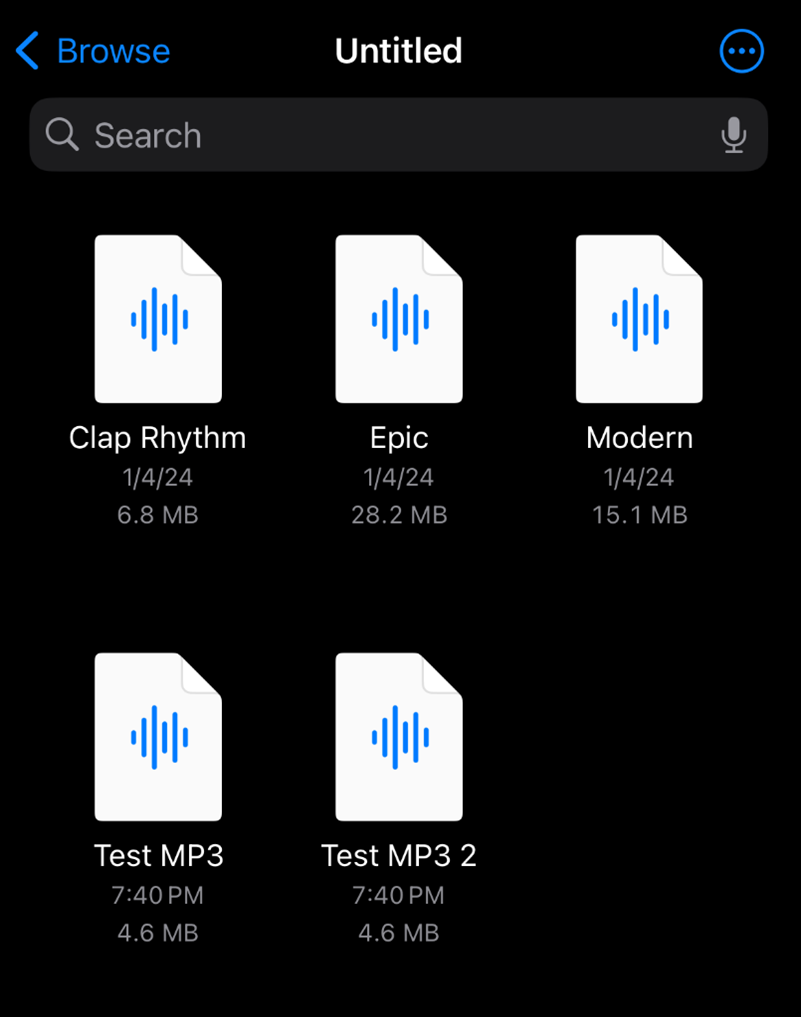
You can now disconnect your cables from your phone. Now you can begin enjoying your music in MP3 mode on your headset.